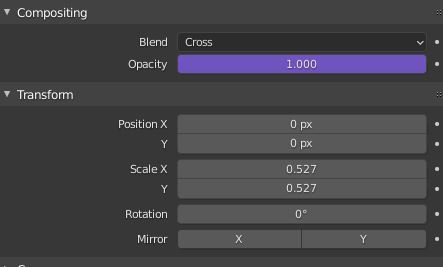Rendering a transparent video using Blender
This is a quick step-by-step guide on how to render an animation with a transparent background using Blender.
1) Render Properties > Film > Transparent.
2) Render an animation as a PNG sequence with RGBA.
3) Open a new Blender project with the Video Editor preset.
4) Click Add > Image sequence and add your PNG images.
5) Set the correct frame duration.
6) Set the resolution, FPS etc.
7) Set File format to FFmpeg Video.
8) In Encoding, set the Container to Quicktime.
9) In Encoding > Video, set the Video Codec to QT rle / QT Animation.
10) Scroll back up to just below the File Format and select RBGA.
11) Render Animation.
In the Blender Video Editor, if the scale of the video is too small: Bottom tab > Transform > set Scale X and Y to 1.